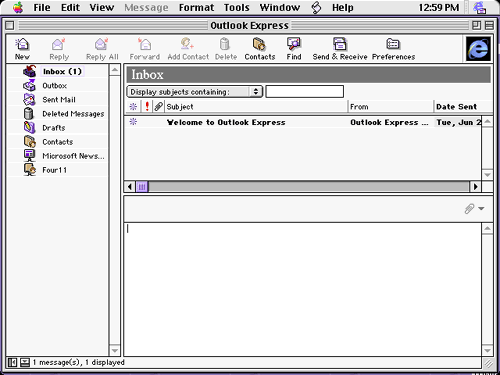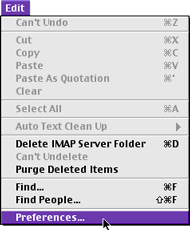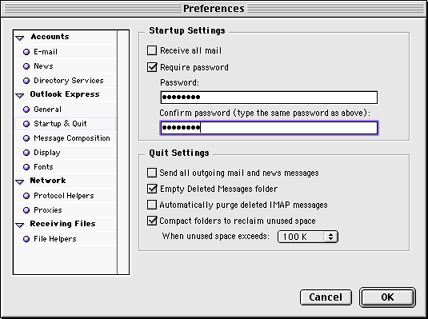|
We at Zaxie hope that the information in this website is valuable to you. Your use of the information contained in this website,
however, is at your sole risk. All information in this website is provided "as is", without any warranty, whether express or implied, of its accuracy, completeness, fitness for a particular
purpose, title or non-infringement, and none of the third-party products or information mentioned in the work are authored, recommended, supported or guaranteed by Zaxie and the @Home Network. Zaxie and the @Home
Network shall not be liable for any damages you may sustain by using this information, whether direct, indirect, special, incidental or consequential, even if it has been advised of the possibility of such
damages. |
|